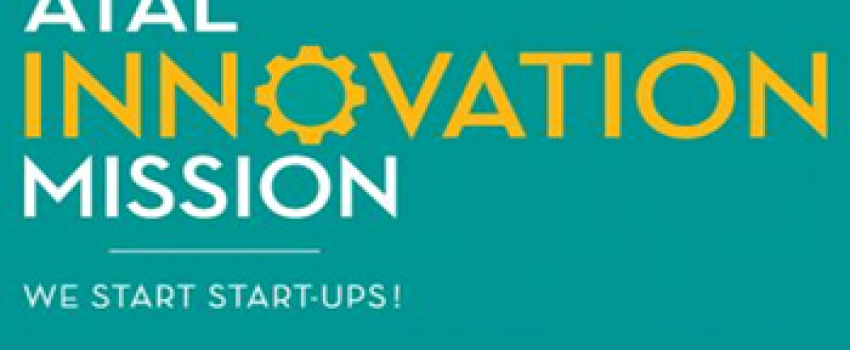The Industrial Requirements are very different from what the Engineers are being trained for in their four years at College. This is one of the main reasons why Students experience trouble in bagging good placement offers – The theoretical knowledge and the practical implementation are poles apart. To make the graduating engineers more employable as per the current industry trends, Students need an intensive training program.
The Project that students are supposed to submit in their Final Semester is the best chance for them to ‘Research and Develop’ something that they’ve been hoping for, but never got a chance to! Students should NOT choose their projects based on their knowledge; but rather mould their knowledge according to the needs of their Project. This shall be a ‘Showcase Project’ on your Resume (and trust me, it works wonders).
We highly encourage Students to work and develop their own projects, and not getting it done through a ‘Vendor’. We appreciate Students who THINK-out-of-the-box, INNOVATE-their ideas, and FABRICATE-their solutions. Well, that’s what we are all about – TIF! (Here, I speak on behalf of all recruiters from the Leading Industries and Companies).
Keep Hustling! Keep Making!
Good Luck!